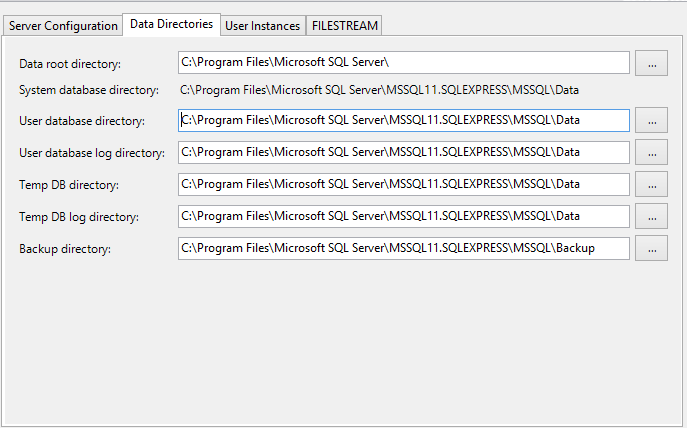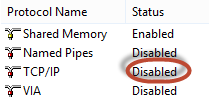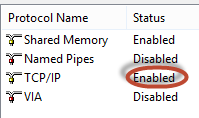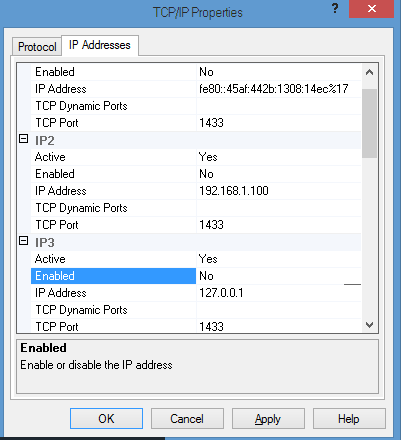windows:sqlserver
This is an old revision of the document!
Table of Contents
SQL Server
Install SQL server
install sql server 2012 with Manage studio tools
Download and Install SQLEXPRWT_x64_ENU.exe(SQL management studio was integrated in this package)
- Authentication: mixed mode(authenticate with windows authentication and sql server authentication)
- In SQL Server Configuration: go to SQL Server Network Configuration→Protocols for MSSQLServer→TCP/IP, click right mouse and select enable TCP/IP:
install SQL server 2008
- step1: SQLEXPR_x64_ENU.exe 2008
- step2: install SQLManagementStudio_x64_ENU.exe
Basic Config with SQL Server Configuration Tool
Change config TCP/IP connection
- Step1: Before config, we get IP information of windows:
ipconfig
⇒ output
Windows IP Configuration Ethernet adapter Ethernet: Connection-specific DNS Suffix . : Link-local IPv6 Address . . . . . : fe80::502a:c8d9:c74:606%12 IPv4 Address. . . . . . . . . . . : 192.168.1.100 Subnet Mask . . . . . . . . . . . : 255.255.255.0 Default Gateway . . . . . . . . . : 192.168.1.1
view database config
- step1: select database as below image:
- step2: right-click the database and click properties to see the database settings as below image:
reset password
Backup and restore
backup and restore bak file
- to restore: right click databases and select restore database
- to backup: right click database name and select tasks → backup
backup and restore sql scripts
- backup: right click database name and select tasks→generate scripts
attach database file(mdf file)
windows/sqlserver.1424917871.txt.gz · Last modified: 2022/10/29 16:15 (external edit)