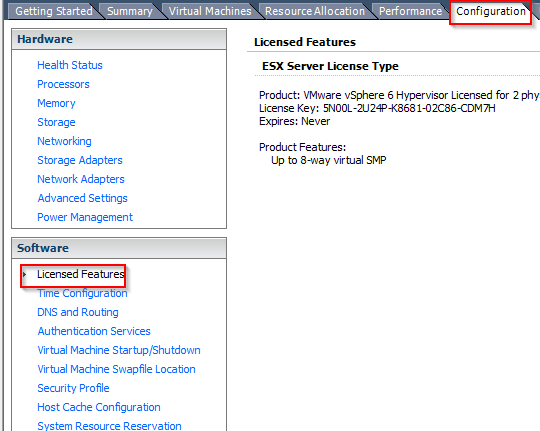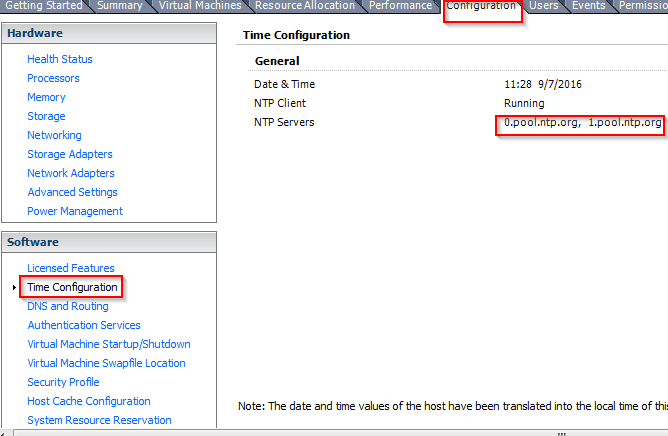vsphere
Table of Contents
Vsphere
Install vsphere hypervisor free and license code
- Step1: Register and download vsphere hypervisor free from https://my.vmware.com/en/group/vmware/evalcenter?p=free-esxi6
- Step2: Create usb boot for vspher hypervisor and install it
- Step3: Go to https://my.vmware.com/group/vmware/my-downloads to get free license key
Some Basic Concepts in VMWare
Some basic actions in Vsphere client
Create vmware
Remove vmware
Fist select the vmware, then right-click to choose “Remove from disk”
Manage Resources(CPU, Memory, Storage)
View Resource Allocation
Steps to choose feature manage resources:
- Step1: Click to choose root node of vsphere client
- Step2: Click to choose tab Resource Allocation in right-window
Resource Pools
refer:
Resource Pools - purpose of use: Some reasons to use Resource Pools:
- Prioritizing VMs ⇒ Base on shares
- Selling resource inside or outside an organization.
- Performance Isolation - for example when you have Test/Dev, Prod and also some really crucial VMs (like Business Critical Application (BCA), you can use Resource Pool to isolate/guarantee performance.
Config Vsphere server
Config ntp update time
Config dns/routing
- Step1: Go to Configuration tab of connection to vsphere server
- Step2: Click DNS and Routing:
- Step3: click properties in section DNS and Routing. you must change:
- DNS to 8.8.8.8
- Routing: Default Gateway to 192.168.1.1(Default gateway of router ADSL)
Config auto restart
- Step1: Go to Configuration tab of connection to vsphere server
- Step2: Click Virtual machine startup/shutdown:
- Step3: click properties in section Virtual machine startup and shutdown. In this screen, to move one server to section Automatic Startup you must choose the server and click Move up/Move Down to this section
Enable SSH via vsphere client
- Step1: Go to Configuration tab of connection to vsphere server
- Step2: Click Software→Security Profile:
- click properties in section services to enable, run ssh server
- click properties in section firewall to enable allow ssh server
vsphere command lines
Basic command lines
- View vsphere version:
vmware -vloutput:
VMware ESXi 5.0.0 build-623860 VMware ESXi 5.0.0 Update 1
Or
vmware -voutput:
VMware ESXi 5.0.0 build-623860
- View
Custom command lines
Create snapshot
Install CentOS minimal
Install Missinage packages:
- tools for dev:
yum install gcc yum install gcc-c++ yum install automake
- basic tools:
yum install vim mc man telnet
Install MacOS on VMWare
vsphere.txt · Last modified: by 127.0.0.1